Version 1.2.1
PSEC - Navigating this Documentation
Description
The documentation provided with PSEC is automatically generated by parsing the source files. It is converted to the multi-panel iframe window which you are now reading.
The overview (this) is generated by converting the .md files found in the src-gen-docs folder.
There are a number of page types that the document generator builds. They are explained at PSEC Document Page Types below.
Usage Note
Internally PSEC uses markers to link subsections of text and adds the marker id as a #suffix to the referenced page URL.
When a page is navigated to using this link the browser does not always allow previous sections of the same page to be viewed. The work-around for this undesired behavior is to hit the Previous and the Next buttons in the top left of the 4 Detail Panel.
PSEC Document Window Landmarks
The image below is the PSEC an image of this document window. The different frames are explained below.
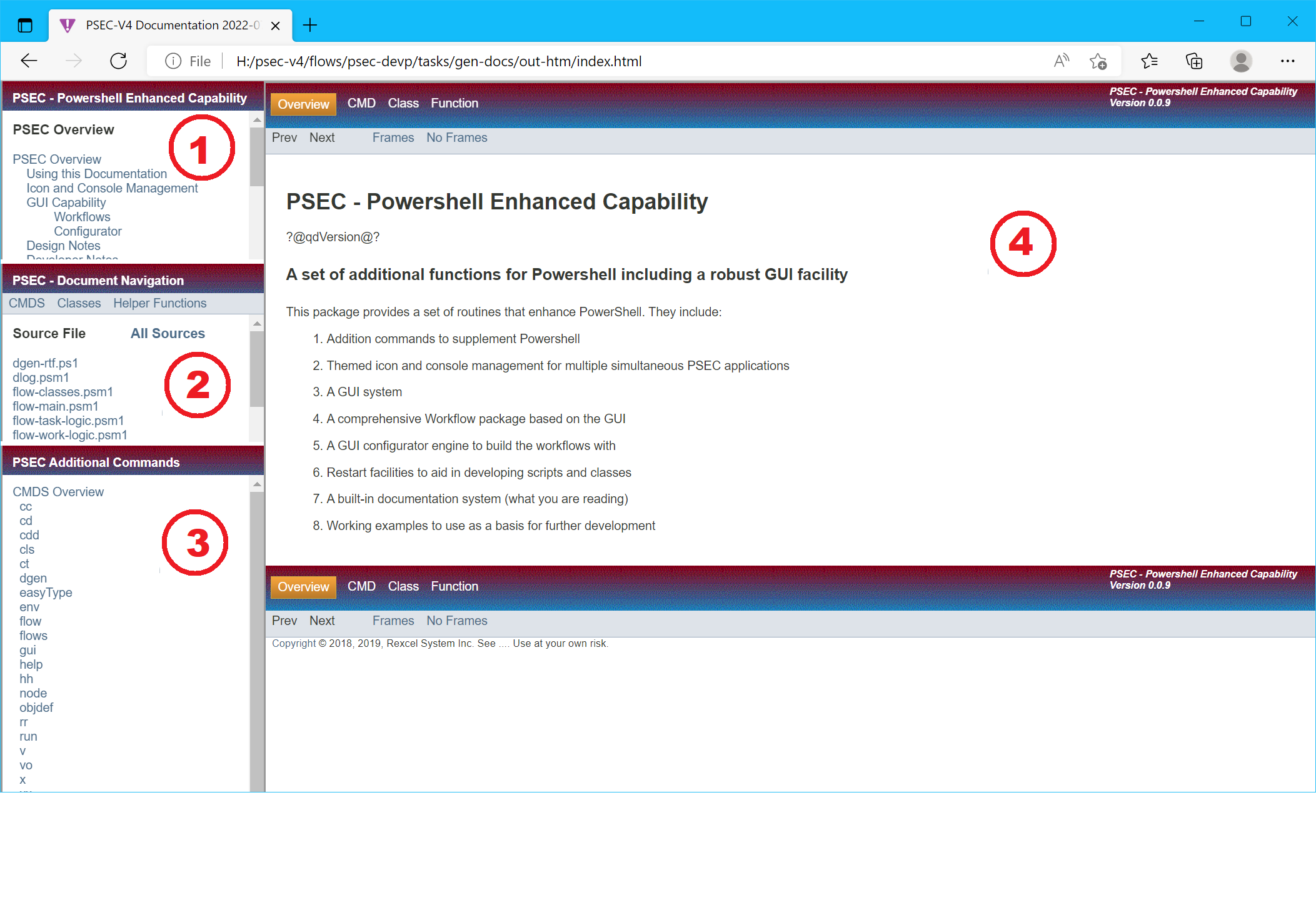
The four main panels Contents Panel, Navigation Panel, Components Panel and Detail Panel are shown with a 1 , 2 , 3 and 4 annotation respectively.
1 Contents Panel
This provides a table of contents to the PSEC overview documents.
2 PSEC Document Navigation Panel
This populates 3 Components Panel with a component list for one of the page types CMDS, Classes, Functions, Helps or Flows.
It can also be used to limit the Source File selection to just those selected. Click on the one wanted or use the CTRL key to select multiple. Those selected are highlighted with a light teal background.
3 Components Panel
This contains a list of selected components determined by the 2 PSEC Document Navigation Panel. The overview for each type is automatically displayed when the type changes.
Clicking on one of the selected links will display the page in the 4 Detail Panel.
4 Detail Panel
This is used display the page selected from either the 1 Contents Panel or 3 Components Panel.
The Previous and Next links in the top and bottom navigation bars can be used to read the pages in a logical sequence.
When the 4 Detail Panel is in focus, the browser back and forward facilities can be used to return to a previous page in the 4 Detail Panel frame.
PSEC Document Page Types
There are a number of page types that the document generator builds
1. Overview
These pages give a general description of a particular PSEC aspect. There is an index of these pages in the 1 Contents Panel. Clicking on any of the indexed items will display the text in the 4 Detail Panel.
2. CMD or CMDS
There are extra verbs added to the base Powersell window. They are available as commands from the console and can be used internally. See CMDS - Overview
The markdown text is also used by the hh CMD to provide immediate help and syntax at the console.
3. Classes
These classes are derived from extracting the markdown from supplied .psm1 files that provide the PSEC supporting code.
4. Helps
These helper functions are installed into the base and accessible from any script or class. They follow the Powershell syntax and must be called with the & function (unless they have only one parameter)
5. Functions
These class functions are installed from the various classes that are loaded. They are global in nature. They follow the Powershell syntax and must be called with the & function (unless they have only one parameter)
6. Flows
These are Workflow tasks configured into the distributed PSEC system.
1.2.1
Copyright © 2018-2021, 2022, Rexcel System Inc.

